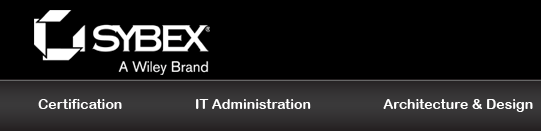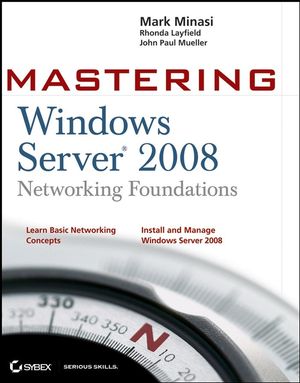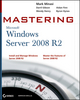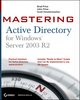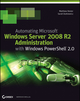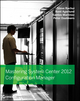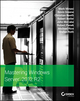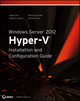Mastering Windows Server 2008 Networking FoundationsISBN: 978-0-470-24984-0
528 pages
July 2008
|
Description
Table of Contents
Introduction xvii
Chapter 1 • Why Network? 1
What’s the Point of Networks and Networking? 1
Choosing a Network Type 3
Network Client and Server Software 3
Networks Need Connection Hardware and Links 6
Considering the Hardware 6
Clients and Servers Must Speak the Same Protocols 10
A Brief History of Windows 12
Chapter 2 • Building a Simple Network 15
Getting Your Free Copy of Windows Server 2008 16
Downloading the Software 16
Extending the 30-Day Version to 180 Days 17
Performing the Installation 18
Performing the Basic Network Setup 22
Changing the Machine Name 24
Changing the Network Name 26
Creating User Accounts 27
Sharing Resources with Other Computers 30
Accessing Resources on Another Computer 33
Accessing Resources Temporarily 34
Making Resource Access Automatic 34
Chapter 3 • Security Concepts in Windows 37
Understanding the Need to Secure Windows 37
Considering What You Need to Secure in Windows 38
Understanding Authentication versus Authorization 40
Understanding How Authentication Works 42
Where Windows Stores Users and Passwords 43
Securing the User Account Database 44
Networkable, Centralized Accounts: Domains 44
Secure Logons Across a Network 45
Understanding How Authorization Works 46
Permissions and Access Control Lists (ACLs) 46
Understanding What Tokens Do 48
Access to Earlier Security Systems 50
Defining File and Folder Security 50
Chapter 4 • Installing Windows Server 2008: Basics 55
Choosing a Windows Server 2008 Edition 55
Performing a Windows Server 2008 Full Version Installation 57
Considering the Installation Choices 58
Using the DVD Installation Method 59
Using the Initial Tasks Page 65
Providing Computer Information 65
Update the Server 66
Customizing This Server 69
Understanding Roles and Features 70
Determining the Need for Specific Roles and Features 71
Installing Roles and Features 81
Adding Roles 82
Removing Roles 85
Adding and Removing Features 86
Chapter 5 • Controlling Windows Server: MMC 89
Fixing the Server 2008 GUI 89
Restoring Your Desktop Icons and Start Menu 90
Setting Administrator-Friendly Folder Options 92
A Microsoft Management Console Primer 93
What Is This MMC Thing? 94
MMC Terms to Know 95
The Computer Management Console 97
Other MMC Tools 99
Building Your Own MMC Tools 101
Building a Simple Microsoft Saved Console 101
Creating the Removable Storage Manager Console 104
Chapter 6 • Controlling Windows Server: The Command Line 107
Why You Give a Hoot about the Command Line Interface 108
Reasons to Use the Command Line 108
Situations Where the Command Line Is Less Useful 110
Elements of the Command Line 112
Command Line Rights 113
Command Prompt Window Configuration 114
Command Prompt Personalization 118
Internal Versus External Commands 121
Basic Command Examples 124
Getting Help at the Command Line 124
Checking the Status of the System 128
Viewing and Managing Tasks 129
Locating Specific Files Based on Content 130
Simple Batch Files 131
Chapter 7 • Controlling Windows III: The Registry 135
Computer Configuration and the Registry 135
Why Should You Care About the Registry? 136
The Registry Is the Real Control Panel 136
Some Administrative Tasks Require Direct Registry Editing 137
Looking at the Registry 138
The Keys 139
Viewing the Registry from the Command Line 143
Changing Registry Entries 143
Changing Registry Entries from the Command Line 145
Registry Entry Types 145
Researching the Registry 146
Discovering Registry Keys on Your Own 147
Dealing with a ‘‘Hey, Where Is It?’’ Registry Value 148
Creating/Deleting a New Registry Entry 150
Creating and Deleting Registry Entries from the CLI. 151
Backing Up and Restoring a Registry Subkey 151
Securing the Registry 152
Subkeys Have Permissions 152
Registry Security: the Idea and the Effects 154
Where the Registry Lives: Hives 156
A Look at the Hive Files 156
Fault Tolerance in the Registry 157
Remote Registry Modification 158
Backing Up and Restoring a Registry 159
Chapter 8 • Controlling Windows Server: Group Policy 161
The Power of Group Policy 161
Working with LGPOs 163
Local Group Policy 165
Administrators or Non-Administrators LGPO 166
User Specific LGPO 167
Group Policy Breakdown: How LGPOs Are Organized and Structured 168
Computer Node vs. User Node 168
LGPO . . . Just a Glorified Registry Editor 169
Introducing ADM Templates and ADMX Files 172
Not All Group Policy Settings Are Registry-Based 174
Introducing Client Side Extensions 176
Essential Policy Settings 176
Using Scripts in Group Policy 180
Working with Active Directory–Based GPOs 181
LGPOs and Active Directory GPOs 182
Chapter 9 • Windows Storage Concepts and Skills 183
Disk Management versus DiskPart 183
The Disk Management Gooey (GUI) 183
Meet DiskPart, the Command-Line Interface 185
The Basics of Disk Management 186
Physical/Logical Disks: How to Slice Them Up 186
Basic Disks versus Dynamic Disks 189
Server 2008 Setup and System Disk Meet Dynamic Disks 198
RAID in Server 2008 204
Mirrored Volumes — RAID-1 205
RAID-5 210
Moving a Dynamic Disk 214
Performing Disk Maintenance 215
Background: Disk Geometry and File Formats 216
Formatting Disks 220
Dealing Out Disk Space . . . Managing Disk Quotas 224
Volume Shadow Copy Service 230
Encrypting NTFS Files and Folders 235
Tools of Disk Maintenance 244
Defragmenting Disks 248
Remote Storage 251
The Evolution of Storage 252
Chapter 10 • TCP/IP and IPv4 Networking Basics 253
A Brief History of TCP/IP 254
Origins of TCP/IP: From the ARPANET to the Internet 255
Goals of TCP/IP’s Design 257
Getting There: The Internet Protocol (IP) 259
A Simple Internet 259
Subnets and Routers: ‘‘Should I Shout, or Should I Route?’’ 259
IP Addresses and Ethernet/Media Access Control (MAC) Addresses 260
Where Your System Gets Its IP Address From 262
IP Routers 265
Routing in More Detail 265
Class A, B, and C Networks, CIDR Blocks, and Routable and Nonroutable Addresses 267
A, B, and C Class Networks 268
Routable and Nonroutable Addresses 269
You Can’t Use All of the Numbers 270
Subnet Masks 272
Exercise: Using IPConfig to View Network Information 273
Classless Inter-Domain Routing (CIDR) 275
What IP Doesn’t Do: Error Checking 277
Transmission Control Protocol (TCP) 278
Sequencing 279
Flow Control 279
Error Detection/Correction 279
Sockets, Ports, and the Winsock Interface 279
How Ports and Sockets Work: An Example 281
Routing the Nonroutable, Part II: PAT and NAT 282
Winsock Sockets 285
Internet Host Names 285
Simple Naming Systems (HOSTS) 286
Domain Name System (DNS) 287
E-Mail Names: A Note 288
Attaching to an Internet 289
Dumb Terminal Connection 290
PPP Serial Connection 290
Cable Modem and DSL Connections 291
LAN Connection 291
Terminal Connections versus Other Connections 291
The Basics of Setting Up TCP/IP on Windows Server 2008 with Static IP Addresses 292
Configuring TCP/IP with a Static IP Address 293
Setting Up MAIN 295
Testing Your IP Configuration 295
Configuration Continued: Setting Domain Suffixes 298
Handling Old Names: Configuring Your Workstation for WINS 301
Adding IP Addresses to a Single NIC 303
Lower-Cost LAN-to-WAN Routing with Internet Connection Sharing 305
Step One: Connect the Internal Network — and Meet Automatic Private Internet Protocol Addressing (APIPA) 306
Step Two: Get Connected to Your ISP 307
Step Three: Turn ICS On 309
Step Four: Configure the Intranet Machines 311
What About the Firewall? 311
Chapter 11 • What’s in a Name? Network Name Overview 313
What Is Naming All About: What a Name Server Does for You 313
Name Resolution in Perspective: Introduction to WINS, NetBIOS, DNS, and Winsock 314
The Old: WINS, NetBIOS, and LMHOSTS 314
The New: Domain Naming System (DNS) 315
Two Different Lineages, Two Different Names 316
Application Program Interface = Modularity 316
Chapter 12 • Old Names: Understanding NetBIOS, WINS, and NetBIOS over TCP/IP 319
NetBIOS and Winsock 319
Handling Legacy and NetBIOS Names: The Windows Internet Name Service 320
NetBIOS atop TCP/IP (NBT) 320
Name Resolution before WINS: LMHOSTS 326
Introducing LMHOSTS 326
WINS: A NetBIOS Name Service for Windows 329
WINS Needs NT or Later Server 329
WINS Holds Name Registrations 329
WINS Client Failure Modes 330
It’s My Name, but for How Long? 330
Installing WINS 331
Configuring a WINS Server 333
Designing a Multi-WINS Network 337
Adding the Second WINS Server 338
Keeping the Second Server Up-to-Date 339
Avoiding WINS Problems 343
Deleting, Tombstoning, and Purging WINS Records 344
WINS Proxy Agents 345
Name Resolution in More Detail 347
Review: Winsock versus NBT 347
DNS/Winsock Name Resolution 347
Controlling WINS versus DNS Order in Winsock 349
NetBIOS Name Resolution Sequence 350
Chapter 13 • New Names: How DNSWorks 353
What DNS Does 353
Anatomy of a DNS Name 354
DNS Labels 1: The Host Name 355
DNS Labels 2: DNS Domains or Zones 355
DNS Domains Versus Active Directory Names 355
DNS from the Client Side 356
Preferred and Alternate DNS Servers 356
Configuring Your DNS Client Software 356
Configuring Your DNS Domain Membership 359
Configuring the DNS Suffix Search List 360
Caching Query Results 361
Caching Negative Query Results 362
Setting Up a Simple DNS Server 363
Find Your IP Addresses 363
Installing the DNS Server Software 364
Point the DNS Client to the DNS Server 365
Try Your DNS Server Out 365
Meet a Better DNS Tool: NSLOOKUP 366
Troubleshooting the Simple DNS Server 367
We Just Built a ‘‘Caching-Only’’ DNS Server 367
DNS Concepts: ‘‘The Hierarchy’’ 368
Introducing the Hierarchy: Back to Left-to-Right 369
Why Build the DNS Hierarchy This Way? 370
The Root, Top-Level, Second-Level, and Child Domains 370
Building a More Complex DNS Server 376
Connect and Name the Systems 376
Set Up the IP Addresses and Preferred DNS Servers 377
Open the Firewalls to Allow Pings 377
Test Connectivity 378
Install DNS Suffixes 378
Make Winserver a DNS Server 379
Creating bigfirm.com: The Birth of a Domain 380
Configuring Your Zone with DNS Records 384
Adding Hosts to a Zone: ‘‘A’’ Records 384
Setting Up Reverse Lookups 386
Reading NS and SOA DNS Records 388
Working with A Records and Understanding Glue Records 390
Seeing All of the Records: The Zone Files Themselves 392
Giving a Host Multiple Names with CNAMEs 395
Identify Your E-mail Servers with MX Records 398
Modifying Your Zone’s SOA Record 401
Spreading the Work: Secondary DNS Servers 401
Secondary DNS Servers Hold Read-Only Zone Copies 402
How Primaries Keep Secondaries Up-to-Date 402
Delegating: Child Domains/Subdomains 411
Revising Bigfirm 411
Time for a Subdomain: test.bigfirm.com 414
Easier Record Maintenance: Dynamic DNS (DDNS) 416
Seeing DDNS Work 416
What DDNS Does, Under the Hood 417
Why You Need a Dynamic Reverse Lookup Zone 418
Keeping Your Systems from Registering PTRs 418
What Triggers DDNS Registrations? 419
Stopping All DDNS Registrations 420
Troubleshooting Failed DDNS Registrations 421
Keeping Your Zones Clean with DNS Scavenging 421
DDNS and Security 426
Tweaking DNS Performance 426
Cheap ‘‘Clusters’’: Building Fault Tolerance with Multiple A Records and Round-Robin DNS 427
dnscmd Cheat Sheet 430
Chapter 14 • Automatic IP Setup: DHCP Essentials 435
DHCP: Automatic TCP/IP Configuration 435
Simplifying TCP/IP Administration: BOOTP 435
DHCP: BOOTP Plus 436
Installing and Configuring DHCP Servers 437
Monitoring DHCP 462
Rebuilding a Damaged DHCP Server 462
DHCP on the Client Side 463
DHCP in Detail: How DHCP Works 463
Designing Multi-DHCP Networks 471
Chapter 15 • Things to Come: A Peek at Active Directory 473
Centralized User Accounts and Authorization 474
Group Policy Centralizes Management, Security, and Configuration 475
AD Provides a Central List of Resources 475
Your Data Follows You Around, and It’s Easier to Secure 476
Index 477
Author Information
Errata
Do you think you've discovered an error in this book? Please check the list of errata below to see if we've already addressed the error. If not, please submit the error via our Errata Form. We will attempt to verify your error; if you're right, we will post a correction below.
| Chapter | Page | Details | Date | Print Run |
|---|---|---|---|---|
| 4 | 56 | Text correction: "Note" In the "NOTE" on page 56 under "Choosing a Windows Server 2008 Edition," references to "cores" should be read as "sockets." In its entirety, the NOTE should read: "When Micrrosoft talks about processors, it means processors that Windows can recognize. If your system uses dual-socket processors, each socket counts as a processor. Consequently, when working with Standard Edition, you can install up to four single-socket processors or two dual-socket processors. If you're lucky enough to have a quad-socket Zeon processor, you can install only one processor when working with Standard Edition." |
10/31/08 |