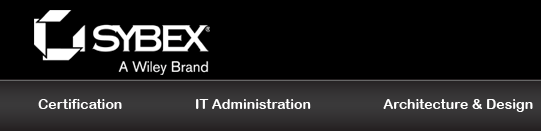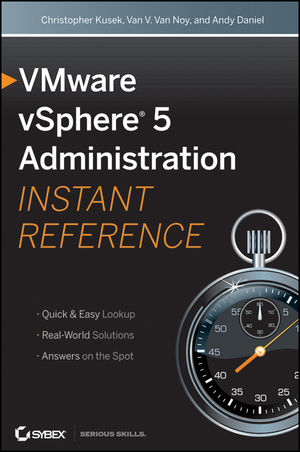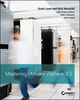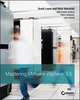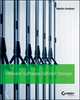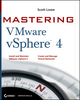VMware vSphere 5 Administration Instant ReferenceISBN: 978-1-118-02443-0
384 pages
December 2011
|
Description
If you're looking to migrate to the newest version of VMware vSphere, this concise guide will get you up to speed and down to business in no time. If you're new to VMware vSphere, this book is for you too! The compact size of this quick reference makes it easy for you to have by your side—whether you're in the field, server room, or at your desk. Helpful elements for finding information such as thumb tabs, tables of contents with page numbers at the beginning of each chapter, and special headers puts what you need at your fingertips, fast.
No matter your skill level, this book's focus on essential day-to-day tasks for administering vSphere make it a handy reference for anyone.
- Covers the highly anticipated release of VMware vSphere
- Allows you to hit the ground running with the latest VMware vSphere software
- Provides you answers on the spot with concise, no-nonsense instruction
Designed for busy IT professionals, this instant reference is the perfect go-to resource.
Table of Contents
Part I: Building a VMware vSphere Environment 1
Chapter 1: Introduction to vSphere 3
Understand the Legacy Features of vSphere 5
VMotion 5
VMware Cluster 7
Distributed Resource Scheduler 7
High Availability 8
VMware vCenter Converter 9
VMware vSphere Update Manager 10
64-Bit 11
VMware Capacity Planner 11
Host Profiles 11
vCenter Linked Mode 12
Distributed Power Management 12
Enhanced VMotion Compatibility 12
VMware Data Recovery 13
vSphere Client 13
VMkernel Protection 14
Virtual Disk Thin Provisioning 14
VMware DCUI 15
vSphere Web Client 15
Understand the New Features of vSphere 16
Enhancements in Storage 16
Storage DRS 16
Enhancements in VMFS-5 16
Enhancements in Storage VMotion 17
Virtual Machine Scalability 17
vCenter Improvements 18
Fault Tolerance 18
Networking Enhancements 19
VMware vShield 5 Suite 19
Chapter 2: Installing and Configuring ESXi 21
Prepare for Installation 22
Install ESXi 24
Install ESXi Manually 26
Automate ESXi Installation 29
Configure Post-Install Options 34
Configure ESXi from the Console 35
Install the vSphere Client 38
Configure ESXi from within the vSphere Client 39
Chapter 3: Installing and Configuring vCenter Server 51
Prepare for Installation 52
Identify Hardware Requirements 53
Identify Operating System Requirements for
vCenter Server and vSphere Client 53
Identify Database Requirements 55
Identify Networking Requirements 56
Identify Authentication Requirements 58
Install a Database 58
Create a vCenter Database in Microsoft SQL
Server 2008 R2 58
Create a vCenter Database in Oracle 61
Prepare and Install vCenter Server 63
Prepare for Installation 64
Install vCenter Server 65
Deploy a vCenter Server Appliance 69
Configure a vCenter Server Appliance 73
Install Additional Components 78
Install vSphere Client 85
Configure vCenter Server 86
Connect to vCenter Server 86
Install Plug-Ins in vSphere Client 87
Configure Advanced vCenter Server Settings 89
Create a Datacenter 90
Add a Cluster 91
Add a Host 100
Chapter 4: Understanding Licensing 103
Become Familiar with VMware Licensing 104
Review the Versions of vSphere 106
Review the Licensing Method in vSphere 110
Manage Licenses 111
Install Licenses 111
Assign Licenses 114
Unassign and Remove Licenses 118
Change Licenses Assigned to Assets 120
Install Licenses for Legacy Hosts 121
Review Installed Licenses 124
View Licenses by Product 125
View Licenses by License Key 126
View Licenses by Asset 127
Chapter 5: Upgrading to vSphere 5 129
Prepare for the Upgrade 130
Upgrade vCenter Server 132
Upgrade to vCenter Server 5.0 on the Same System 133
Upgrade to vCenter Server 5.0 on a Different System 134
Install vCenter Server Appliance 135
Perform Postupgrade Tasks 136
Upgrade ESX/ESXi Hosts 139
Upgrade ESX/ESXi Using vCenter Update Manager 140
Perform a Manual In-Place Upgrade 144
Upgrade with a Fresh ESX/ESXi Installation 144
Perform Postupgrade Tasks 145
Upgrade VMware Tools 145
Upgrade Virtual Machine Hardware 146
Part II: Configuring Your vSphere Environment 149
Chapter 6: Creating and Managing Virtual Networking 151
Understand the Basics 153
Work with Virtual Switches 153
Understand Network Services 154
Use NIC Teaming 154
Configure VLANs 155
Use VLAN Tagging 155
View Networking Configuration and Network Adapter Information 156
Network with vSwitches 157
Set Up NIC Teaming on the Management Network 157
Assign Static IP Addresses for the Management Network 159
Create a vSwitch for Virtual Machine Networking 159
Network with vSphere Distributed Switches 163
Configure a vSphere Distributed Switch 164
Add Hosts and Adapters to a vDS 167
Edit General and Advanced vDS Settings 168
Manage Physical and Virtual Network Adapters 168
Migrate Existing Virtual Adapters into vDS 171
Add a dvPort Group 173
Edit a dvPort Group 174
Create a Private VLAN 175
Migrate VMs to a vDS 176
Understand Advanced Networking 178
Customize MAC Addresses 178
Create VMkernel Ports for Software iSCSI 179
Troubleshoot Using the Command Line 182
Enable Cisco Discovery Protocol 184
Enable IPv6 185
Chapter 7: Configuring and Managing Storage 187
Become Familiar with Storage Concepts 188
Learn the Basics of Storage in vSphere 188
Learn the Types of Supported Storage 191
Learn the Benefits of Remote Storage 192
Guidelines for Implementing Storage 195
Configure Fibre Channel SAN Storage 196
Connect Fibre Channel Storage to an ESXi Host 197
Manage Fibre Channel Storage on an ESXi Host 198
Configure NPIV for Virtual Machines 202
Configure iSCSI SAN Storage 205
Become Familiar with ESXi iSCSI SAN Requirements 205
Configure Hardware iSCSI Initiators if Present 206
Configure Software iSCSI Initiators 206
Configure NFS Storage 223
Configure NFS Storage with ESXI 223
Chapter 8: High Availability and Business Continuity 229
Minimize Planned Downtime 230
Configure and Use vMotion 230
Migrate Virtual Disks with Storage vMotion 236
Protect Against Host Failure 237
Set Up vSphere High Availability 237
Set Up vSphere Fault Tolerance 243
Guard Against VM Failure 249
Chapter 9: Managing Virtual Machines 253
Create Virtual Machines 254
Create a New Virtual Machine 255
Clone an Existing Virtual Machine 259
Deploy a Virtual Machine from a Template 262
Create a Template 263
Modify Virtual Machines 266
Reconfigure the Hardware of a Virtual Machine 267
Add Hardware to a Virtual Machine 271
Remove Hardware from a Virtual Machine 276
Manage Virtual Machine Hardware Versions 276
Determine the Virtual Machine Hardware Version 277
Upgrade Virtual Machine Hardware 279
Perform Other Virtual Machine Management Tasks 279
Change the Virtual Machine Power State 280
Work with Virtual Machine Snapshots 281
Install or Upgrade the VMware Tools 284
Chapter 10: Importing and Exporting Virtual Machines 287
Understand the Migration Process 288
Understand the Types of Migrations 288
Review the Components in a Migration 289
Perform a Physical-to-Virtual Migration 290
Perform a Hot Migration 291
Perform a Cold Migration 293
Clean Up After a Migration 295
Troubleshoot Physical-to-Virtual Migrations 296
Perform a Virtual-to-Virtual Migration 297
Migrate to or from a Different VMware Platform 298
Migrate from a Competing Product 302
Use a Virtual-to-Virtual Migration for Reconfiguration 302
Troubleshoot Virtual-to-Virtual Migrations 305
Import an Open Virtualization Format Template 306
Understand OVF Templates 306
Deploy an OVF Template 307
Chapter 11: Configuring Security 311
Configure vCenter Server Access Control 312
Understand vCenter Server’s Predefined Roles 312
Customize Roles 314
Manage Permissions 317
Secure vCenter Server 319
Harden the vCenter Server Computer 319
Remove Default Administrative Access to vCenter Server 320
Secure Your ESXi and ESXi Hosts 321
Control Network Access to the Management Network 321
Isolate the Management Network 323
Delete Unnecessary Local Accounts 324
Understand Lockdown Mode 325
Secure Your Virtual Machines 325
Configure Virtual Machine Isolation 326
Harden the Guest Operating System 328
Chapter 12: Managing Resources and Performance 329
Understand Resource Allocation 330
Allocate Resources to Virtual Machines 331
Allocate Resources in the VM Configuration 331
Guarantee Resources with Reservations 333
Constrain Resource Usage with Limits 335
Control Resource Allocation Using Shares 338
Use Resource Pools 341
Create a Resource Pool 342
Control CPU Allocation with a Resource Pool 343
Control Memory Allocation with a Resource Pool 348
Monitor Performance 348
Identify a Resource-Constrained ESXi Host 348
Identify a Resource-Constrained Virtual Machine 350
Appendix A: Fundamentals of the Command-Line Interface 355
Index