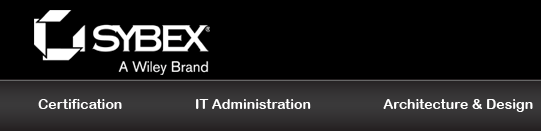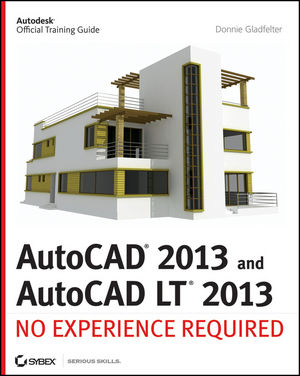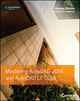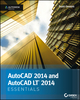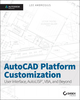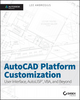AutoCAD 2013 and AutoCAD LT 2013: No Experience RequiredISBN: 978-1-118-28174-1
1104 pages
June 2012
|
Description
The ideal introductory resource for Autodesk's powerful architectural design software
With this hands-on guide, you'll learn how to plan, develop, document, and present a complete AutoCAD project by working on summer cabin--a fun practice project that runs throughout the book. You can follow each step sequentially or jump in at any point by downloading the drawing files from the book's companion web site. You'll also master all essential AutoCAD features, get a thorough grounding in the basics, learn the very latest industry standards and techniques, and quickly become productive with AutoCAD.
- Features concise explanations, focused examples, and step-by-step instructions for learning AutoCAD and AutoCAD LT with a hands-on project
- Fully revised for the latest AutoCAD and AutoCAD LT as well as emerging techniques and standards in the industry
- Offers the full range of basics such as the AutoCAD interface, basic commands, and creating drawings, and gradually progresses to more advanced topics, including grouping, elevations, hatches, and using text in drawings
- Includes a supporting website the contains downloadable tutorial files, so readers can jump in at any point in the book
- Introduces dimensioning, external references, layouts and printing, and using 3D
AutoCAD2013 and AutoCAD LT 2013: No Experience Required helps you learn to use AutoCAD and AutoCAD LT with ease and confidence.
Table of Contents
Chapter 1 Get ting to Know AutoCAD 1
Starting AutoCAD 2
Accessing the Welcome Screen 2
Understanding the Customer Involvement Program 5
Exploring the User Interface 5
Introducing the Application Window 9
Working in the Command-Line Interface 17
Using the Ribbon 18
Displaying the Ribbon Tools 20
Using the Ribbon Tools 22
Using the Application Menu 24
Opening a Drawing with the Application Menu 25
Switching Between Open Drawings 29
Using the Drop-Down Menus 30
Using the Toolbars 31
Saving Workspaces 33
Using the Keyboard 34
Using the Mouse 34
Are You Experienced? 35
Now you can… 35
Chapter 2 Learning Basic Commands to Get Started 37
Using the Line Command 38
Using Coordinates 45
Using Relative Coordinates 48
Using the Direct Distance Method 50
Drawing the Shape 51
Using Relative Cartesian Coordinates 51
Erasing Lines 52
Controlling How the Selection Tools Are Displayed 54
Using Relative Polar Coordinates 55
Using Direct Input 55
Using the Offset Command 57
Using the Fillet Command 60
Completing the Shape 64
Offsetting Lines to Mark an Opening 64
Extending Lines 65
Trimming Lines 67
If You Would Like More Practice… 71
Are You Experienced? 72
Now you can… 72
Chapter 3 Set ting Up a Drawing 73
Setting Up the Drawing Units 74
Setting Up the Drawing Size 79
Using the Grid 79
Setting Up Drawing Limits 83
Drawing with Grid and Snap 87
Taking a Closer Look at Dynamic Input 90
Saving Your Work 93
Saving Drawings to Your Hard Drive or Network Drive 93
Saving Drawings to Autodesk 360 Storage 96
Understanding AutoCAD Units 98
Linear Units 98
Angular Units 99
Are You Experienced? 100
Now you can… 100
Chapter 4 Developing Drawing Strategies: Part 1 101
Laying Out the Walls 102
Creating Polylines from Existing Objects 103
Creating and Editing Polylines 106
Creating the Exterior Wall Lines 109
Creating the Interior Walls 112
Cutting Openings in the Walls 125
Creating Doors 134
Drawing Swinging Doors 135
Copying Objects 144
Mirroring Objects 147
Scaling the Bathroom Door 150
Drawing a Sliding Glass Door 153
Drawing the Bifold Doors 163
If You Would Like More Practice… 170
An Alternative Sliding Glass Door 170
An Addition to the Cabin 170
Three Views of a Block 171
Are You Experienced? 173
Now you can… 173
Chapter 5 Developing Drawing Strategies: Part 2 175
Starting and Running Commands 176
Drawing the Thresholds 178
Drawing the Front Threshold 179
Drawing the Back Threshold 184
Drawing the Decks and Stairs 186
Drawing the Front Deck 186
Drawing the Deck Posts 189
Drawing the Stairs 194
Mirroring the Post and Railing 194
Drawing the Back Deck and Stairs 199
Using Point Filters to Finish the Deck 204
Laying Out the Kitchen 208
Drawing the Counter 209
Drawing the Stove and Refrigerator 213
Completing the Stove with Parametrics 215
Drawing the Kitchen Sink 228
Constructing the Bathroom 231
Setting Running Object Snaps 231
Drawing a Shower Unit 233
Drawing the Bathroom Sink and Mirror 235
Positioning the Toilet and Shelves 239
Drawing the Hot Tub 242
If You Would Like More Practice… 246
Drawing the Cabin Again 246
Drawing Something Else 246
Drawing Some Furniture for the Cabin 246
Drawing a Gasket 247
Drawing a Parking Lot 249
Are You Experienced? 251
Now you can… 251
Chapter 6 Using Layers to Organize Your Drawing 253
Using Layers as an Organizing Tool 254
Setting Up Layers 255
Assigning Linetypes to Layers 269
Assigning Objects to Layers 276
Turning Off and Freezing Layers 291
Drawing the Headers 294
Drawing the Roof 298
Setting a Linetype Scale Factor 304
Drawing the Ridgeline 306
Using the Layer Walk Tool 308
Setting Properties of Layers and Objects 310
Selecting Colors for Layers and Objects 310
Assigning a Color or a Linetype to an Object Instead of a Layer 310
Making a Color or a Linetype Current 311
Using the Action Recorder 312
Creating Layer States 316
If You Would Like More Practice… 320
Experimenting with Linetypes and Linetype Scales 320
Setting Up Layers for Your Own Trade or Profession 321
Are You Experienced? 322
Now you can… 322
Chapter 7 Combining Objects into Blocks 323
Making a Block for a Door 324
Inserting the Door Block 331
Using Dynamic Blocks 337
Understanding and Using Groups 339
Finding Blocks in a Drawing 342
Using Grips to Detect a Block 342
Using the List Command to Detect a Block 344
Using the Properties Palette to Examine a Block 346
Creating a Window Block 347
Inserting the Window Block 352
Rotating a Block during Insertion 353
Using Snap Tracking to Set the Insertion Point 356
Changing a Block’s Scale Factor by Using Object Properties 358
Finishing the Windows 360
Revising a Block 365
Sharing Information between Drawings 367
Dragging and Dropping between Two Open Drawings 368
Copying Objects between Drawings 371
Using the AutoCAD DesignCenter 372
Using Other Ways to Share Information between Drawings 379
If You Would Like More Practice… 387
Are You Experienced? 390
Now you can… 390
Chapter 8 Controlling Text in a Drawing 391
Setting Up Text Styles 392
Determining Text and Drawing Scale 393
Defining a Text Style for View Titles 394
Placing Titles of Views in the Drawing 398
Using Annotative Text 403
Defining an Annotative Text Style 404
Placing Room Labels in the Floor Plan 406
Using Text in a Grid 417
Creating a Title Block and Border 428
Using Multiline Text 445
Finishing the Title Block 446
Using Mtext for General Notes 450
Using the Spell-Check Feature 459
Exploring Other Aspects of Multiline Text 463
If You Would Like More Practice… 468
Are You Experienced? 469
Now you can… 469
Chapter 9 Using Dynamic Blocks and Tables 471
Using Attributes for a Grid 472
Defining Blocks with Attributes 477
Inserting Blocks with Attributes 479
Editing Attribute Text 481
Setting Up Multiple Attributes in a Block 483
Defining a Block with Multiple Attributes 488
Calculating Areas 490
Inserting the Room Information Block 494
Editing Attributes 499
Controlling the Visibility of Attributes 503
Exploring Other Uses for Attributes 507
Creating a Dynamic Block 508
Setting Up Parameters and Actions 509
Fine-Tuning the Dynamic Block with the Properties Palette 513
Inserting a Dynamic Block 516
Creating a Table 522
Defining a Table Style 523
Designing a Table 527
Creating Tables from Attributes 535
Modifying the Table Display 541
If You Would Like More Practice… 543
Are You Experienced? 543
Now you can… 543
Chapter 10 Generating Elevations 545
Drawing the South Elevation 546
Creating the South Elevation 546
Setting Up Lines for the Heights 549
Using Construction Lines to Project Elevation Points 550
Copying Objects by Using Grips 551
Trimming Lines in the Elevation 555
Assigning Elevation Layers 561
Drawing the Decks in Elevation 562
Generating the Other Elevations 577
Making the Opposite Elevation 577
Revising the New South Elevation 581
Making the Front and Back Elevations 587
Considering Drawing Scale Issues 598
Drawing Interior Elevations 599
If You Would Like More Practice… 599
Are You Experienced? 601
Now you can… 601
Chapter 11 Working with Hatches, Gradients, and Tool Palettes 603
Hatching the South Elevation 604
Looking at Hatch Patterns 608
Hatching the Rest of the South Elevation 610
Adding Special Effects 617
Using Hatches in the Floor Plan 623
Creating the User-Defined Hatch Pattern 624
Controlling the Origin of the Hatch Pattern 626
Finishing the Hatches for the Floors 628
Modifying the Shape of Hatch Patterns 631
Creating and Managing Tool Palettes 633
Creating a New Tool Palette 633
Setting Up a Palette for Hatches 636
Creating a Palette for Commands 638
If You Would Like More Practice… 641
Creating the Hatch Patterns for the Other Elevations 641
Creating Your Hatch Palette 642
Are You Experienced? 644
Now you can… 644
Chapter 12 Dimensioning a Drawing 645
Introducing Dimension Styles 646
Preparing for Dimensioning 647
Making a New Dimension Style 649
Setting Up the Symbols And Arrows Tab 651
Making Changes in the Text Tab 652
Working with Settings on the Fit Tab 654
Setting Up the Primary Units Tab (Architectural) 655
Setting Up the Primary Units Tab (Metric) 657
Completing the Dimension Style Setup 658
Exploring the Alternate Units Tab 660
Exploring the Tolerances Tab 663
Placing Dimensions on the Drawing 668
Placing Horizontal Dimensions 668
Using the Dimension Continue Command 671
Using the Dimension Baseline Command 674
Setting Up Vertical Dimensions 675
Finishing the Dimensions 678
Using Other Types of Dimensions 678
Using Radial Dimensions 680
Adding a Diameter Dimension 681
Adding an Arc Length 682
Setting Up Parent and Child Dimensioning Styles 683
Using Aligned and Angular Dimensions 685
Using Ordinate Dimensions 687
Using Leader Lines 691
Modifying Dimensions 697
Editing Dimension Text Content 698
Moving Dimensions 701
Adjusting Space between Stacked Dimensions 703
Using Dimension Overrides 703
Dimensioning Short Distances 706
If You Would Like More Practice… 710
Dimensioning the Garage Addition 710
Dimensioning to a Centerline 710
Completing Further Exercises 714
Are You Experienced? 715
Now you can… 715
Chapter 13 Managing External References 717
Drawing a Site Plan 718
Using Surveyor’s Units 718
Drawing the Driveway 724
Setting Up an External Reference 731
Using the External References Palette 732
Organizing the Drawing Objects 738
Moving and Rotating an Xref 740
Modifying an Xref Drawing 741
Modifying an Xref by Making It the Current Drawing 741
Modifying an Xref from within the Host Drawing 744
Adding an Image to a Drawing 749
Putting Xrefs to Use 753
Exploring Additional Xref Features 754
Setting the Xref Path 754
Binding Xrefs 756
Exploring Further on Your Own 759
If You Would Like More Practice… 760
Building Architectural References 760
Comparing Reference Types 761
Are You Experienced? 761
Now you can… 761
Chapter 14 Using Layouts to Set Up a Print 763
Getting Ready 764
Preparing the Title Block 765
Creating the Title Block Reference 765
Defining the Attributes 769
Making the Sheet Information Block 774
Setting Up a Sheet Template 776
Setting the Layout Parameters 778
Finishing the Sheet Template 783
Creating Your First Plan Sheet 788
Using Sheet Set Manager 791
Creating a New Sheet Set 791
Adding Existing Drawings to a Sheet Set 796
Creating Drawings with Sheet Set Manager 801
Setting Up Layouts 805
Referencing the Model 805
Creating the Paper Space Viewport 808
Setting the Viewport Scale 811
Copying the Layouts 813
Adjusting a Viewport’s Contents 826
Setting the Linetype Scale 827
Managing the Floor Plan Sheet File 828
Managing the Elevations Sheet File 834
Setting Up the Site Plan Sheet 838
Defining a New Viewport Scale 841
Locking and Turning Off Viewports 844
If You Would Like More Practice… 846
Are You Experienced? 848
Now you can… 848
Chapter 15 Printing a Drawing 849
Using the Plot Dialog Box 850
Printer/Plotter 852
Paper Size and Number of Copies 853
Plot Area 853
Plot Scale 860
Plot Offset and Plot Options 861
The Expanded Plot Dialog Box 861
Applying Plot-Style Tables 864
Introducing Plot-Style Table Files 865
Understanding How Plot-Style Table Files Are Organized 866
Assigning Plot-Style Tables to Drawings 869
Printing a Drawing 875
Determining Lineweights for a Drawing 875
Setting Other Properties of Layers 881
Setting Up the Other Parameters for the Print 882
Previewing a Print 884
Viewing Plots in Design Review 886
Printing a Drawing Using Layouts 888
Updating Model File Layer Properties in Sheet Files 888
Plotting a Single Layout 891
Printing a Drawing with Multiple Viewports 893
Printing with a Large-Format Printer 893
Publishing Multiple Layouts 895
Publishing with Sheet Set Manager 897
Going Forward 901
If You Would Like More Practice… 901
Are You Experienced? 902
Now you can… 902
Chapter 16 Creating 3D Geometry 903
Modeling in 3D 904
Setting Up the 3D Workspace and Environment 904
Making the Walls 909
Creating the Door and Window Block-Outs 913
Moving and Rotating in 3D 917
Using the First Right-Hand Rule 918
Cutting the Openings 921
Creating the Floor, Foundation, and Thresholds 923
Creating the Foundation and Supports 925
Building the Windows 927
Navigating with the ViewCube 941
Adding the Sliding Door 943
Building the Decks 945
Putting a Roof on the Cabin 963
Getting Further Directions in 3D 976
Using Other Solid-Modeling Tools 976
Using Mesh-Modeling Tools 980
Using Surface-Modeling Tools 981
If You Would Like More Practice… 983
Are You Experienced? 983
Now you can… 983
Chapter 17 Rendering and Materials 985
Creating Cameras to Reproduce Views 986
Using the Loft Tool 986
Creating the Cameras 991
Creating a Lighting Scheme 994
Creating a Light Source 995
Enabling Shadows 999
Creating the First Render 1000
Controlling the Background of the Rendering 1005
Adding Materials 1008
Adjusting the Material Mapping 1013
Rendering to a File 1018
If You Would Like More Practice… 1021
Are You Experienced? 1022
Now you can… 1022
Index 1023
Author Information
Donnie Gladfelter is a highly visible and respected thought leader in the CAD community. He is well known for the CAD Geek blog (www.thecadgeek.com), has written many articles for the popular AUGIWorld magazine, and is a popular speaker at Autodesk University and other industry events. He has worked with the development team at Autodesk to help shape future versions of AutoCAD, and the company has featured him in numerous video interviews, including their popular ''Ask the Expert" series. Donnie also helps empower CAD professionals locally and across the world as a Business Development Manager for CADD Microsystems, an Autodesk Platinum Partner and Autodesk's 2010 Reseller of the Year.
Downloads
| Download Title | Size | Download |
|---|---|---|
| Chapter 02 companion files (Imperial) | 64.26 KB | Click to Download |
| Chapter 03 companion files (Imperial) | 58.02 KB | Click to Download |
| Chapter 04 companion files (Imperial) | 563.99 KB | Click to Download |
| Chapter 05 companion files (Imperial) | 783.57 KB | Click to Download |
| Chapter 06 companion files (Imperial) | 898.14 KB | Click to Download |
| Chapter 07 companion files (Imperial) | 501.41 KB | Click to Download |
| Chapter 08 companion files (Imperial) | 1.05 MB | Click to Download |
| Chapter 09 companion files (Imperial) | 1.18 MB | Click to Download |
| Chapter 10 companion files (Imperial) | 1.69 MB | Click to Download |
| Chapter 11 companion files (Imperial) | 1.24 MB | Click to Download |
| Chapter 12 companion files (Imperial) | 1.95 MB | Click to Download |
| Chapter 13 companion files (Imperial) | 1.07 MB | Click to Download |
| Chapter 14 companion files (Imperial) | 818.32 KB | Click to Download |
| Chapter 15 companion files (Imperial) | 683.49 KB | Click to Download |
| Chapter 16 companion files (Imperial) | 5.44 MB | Click to Download |
| Chapter 17 companion files (Imperial) | 8.10 MB | Click to Download |
| Chapter 02 companion files (Metric) | 64.26 KB | Click to Download |
| Chapter 03 companion files (Metric) | 52.68 KB | Click to Download |
| Chapter 04 companion files (Metric) | 568.83 KB | Click to Download |
| Chapter 05 companion files (Metric) | 803.46 KB | Click to Download |
| Chapter 06 companion files (Metric) | 635.71 KB | Click to Download |
| Chapter 07 companion files (Metric) | 508.81 KB | Click to Download |
| Chapter 08 companion files (Metric) | 1.18 MB | Click to Download |
| Chapter 09 companion files (Metric) | 1.16 MB | Click to Download |
| Chapter 10 companion files (Metric) | 1.46 MB | Click to Download |
| Chapter 11 companion files (Metric) | 1.29 MB | Click to Download |
| Chapter 12 companion files (Metric) | 1.98 MB | Click to Download |
| Chapter 13 companion files (Metric) | 1.21 MB | Click to Download |
| Chapter 14 companion files (Metric) | 710.56 KB | Click to Download |
| Chapter 15 companion files (Metric) | 437.75 KB | Click to Download |
| Chapter 16 companion files (Metric) | 225.50 KB | Click to Download |
| Chapter 17 companion files (Metric) | 3.85 MB | Click to Download |