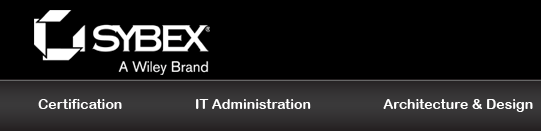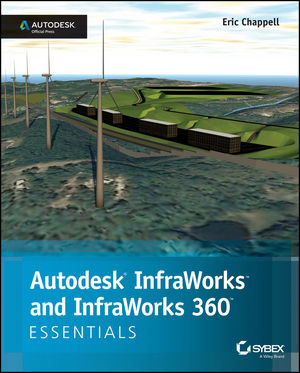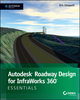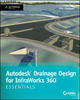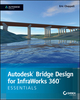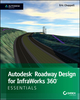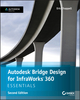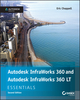Autodesk InfraWorks and InfraWorks 360 Essentials: Autodesk Official PressISBN: 978-1-118-86203-2
336 pages
July 2014
|
Description
Autodesk InfraWorks Essentials is a complete, hands-on tutorial for InfraWorks, the powerful design tool that lets you quickly generate 3D models to create infrastructure designs and proposals. This Autodesk Official Press book shows you the right way to take advantage of versatile InfraWorks features. From creating models in the context of the existing environment to crafting stunning proposals, you'll become comfortable with every step of the design process. After working through this start-to-finish tutorial, you'll be able to productively use InfraWorks for civil project design that's fully integrated with existing real-world characteristics.
In Autodesk InfraWorks Essentials, you'll learn everything you need for everyday design projects.
- 360 full-color pages full of screenshots and illustrations
- Detailed step-by-steps on importing GIS and other data
- Create roadways, buildings, railways, and more
- Learn how to use the powerful Styles feature
- Download before and after files, so you can start anywhere
This is the perfect tutorial for using InfraWorks to quickly create infrastructure designs, win project bids, speed up the approval process, and collaborate remotely across platforms.
Table of Contents
Chapter 1 Exploring the InfraWorks Environment 1
Using the Start Page 2
Exercise 1.1: Access a Model via the Start Page 3
Getting to Know the InfraWorks User Interface 6
The Utility Bar 6
The Intelligent Tools 8
Exercise 1.2: Explore the InfraWorks User Interface 19
Understanding the InfraWorks Model 20
Exercise 1.3: Work with an InfraWorks Model 23
Navigating the InfraWorks Model 27
Navigating via the Mouse 27
Exercise 1.4: Navigate the Model Using Your Mouse 28
Navigating by ViewCube 31
Exercise 1.5: Navigate the Model Using the ViewCube 33
Navigating by Selection 35
Exercise 1.6: Navigate by Selection 35
Creating and Using Bookmarks 36
Exercise 1.7: Create and Use Bookmarks 37
Chapter 2 Building a Base Model 39
Creating a New Model 39
Exercise 2.1: Create a New Model 41
Understanding Coordinate Systems 42
Importing Ground Imagery 45
Exercise 2.2: Import Ground Imagery 45
Importing Terrain Data 52
Exercise 2.3: Import Terrain Data 53
Setting the Model Extent 58
Exercise 2.4: Set the Model Extent 59
Managing Surface Layers 61
Importing Vector Data 62
Exercise 2.5: Import Vector Data 63
Chapter 3 Creating New Design 69
Working with Proposals 69
Exercise 3.1: Add a Proposal 71
Creating New Roads 74
Exercise 3.2: Create a New Road 75
Editing Roads 79
Exercise 3.3: Edit a Road 83
Creating Coverages 87
Exercise 3.4: Create Coverages 89
Editing Coverages 93
Gizmos 94
The Right-Click Menu and the Shape Terrain Command 95
Setting the Smooth Radius 97
Exercise 3.5: Edit Coverages 98
Creating Buildings 101
Exercise 3.6: Create Buildings 103
Editing Buildings 105
Gizmos 105
The Right-Click Menu 107
Exercise 3.7: Edit Buildings 108
Chapter 4 Adding Detail to Your Design 113
Working with Points of Interest 113
Creating Points of Interest 114
Editing Points of Interest 115
Exercise 4.1: Work with Points of Interest 116
Working with Trees 120
Creating Trees 120
Editing Individual Trees 120
Editing a Row or Stand 122
Exercise 4.2: Work with Trees 123
Working with Water Features 128
Creating Water Features 130
Water Feature Gizmos 131
Water Feature Properties 132
Exercise 4.3: Work with Water Features 133
Working with Barriers 138
Creating Barriers 139
Barrier Gizmos 139
Barrier Properties 140
Exercise 4.4: Work with Barriers 141
Working with Pipelines and Pipeline Connectors 145
Creating Pipelines and Pipeline Connectors 146
Preparing to Work with Pipelines and Pipeline Connectors 147
Exercise 4.5: Create Pipelines and Pipeline Connectors 148
Pipeline and Pipeline Connector Gizmos 152
Pipeline and Pipeline Connector Properties 153
Exercise 4.6: Edit Pipelines and Pipeline Connectors 154
Working with City Furniture 156
Exercise 4.7: Work with City Furniture 158
Chapter 5 Working with Styles 161
Managing Styles 161
Exercise 5.1: Manage Styles 164
Working with Material Styles 166
Creating a Material Style 167
Exercise 5.2: Create a Material Style with Color 169
Exercise 5.3: Create a Material Style with a Texture 170
Working with Coverage Styles 171
Exercise 5.4: Create and Edit Coverage Styles 172
Working with Road Styles 176
Exercise 5.5: Create a Material Group 181
Exercise 5.6: Create a Road Style 183
Working with Facade Styles 186
Exercise 5.7: Create a Facade Style 188
Working with Style Rules 193
Exercise 5.8: Apply Style Rules 195
Chapter 6 Presenting Your Design 199
Working with Visualization Options 199
Model Generation Settings 200
Exercise 6.1: Explore Model Generation Settings 204
3D Graphics Settings 207
Exercise 6.2: Explore 3D Graphics Settings 212
Working with Visual Effects 214
Exercise 6.3: Explore Visual Effects 222
Working with Sun & Sky Settings 223
Exercise 6.4: Explore Sun & Sky Settings 225
Capturing Your Design with Snapshots and Renders 227
Create Snapshot 227
Render Model 228
Exercise 6.5: Capture Your Design with Create Snapshot and Render Model 231
Telling Your Story with Storyboards 233
Applying Camera Path Animations 234
Exercise 6.6: Tour Your Model with a Camera Path Animation 238
Exercise 6.7: Edit Your Camera Path Animation 239
Applying Other Types of Animations 241
Applying Titles and Captions 242
Exercise 6.8: Enhance Your Storyboard 243
Chapter 7 Analyzing Your Design 247
Measuring Your Model 247
Exercise 7.1: Measure Distances 250
Visually Analyzing Your Model 252
Select Visible 252
Range Finder 252
Exercise 7.2: Analyze Your Model Visually 254
Analyzing Terrain 256
Using Terrain Statistics 256
Using Terrain Themes 257
Exercise 7.3: Analyze Terrain 261
Applying Feature Themes 266
Exercise 7.4: Analyze Features Using Feature Themes 270
Analyzing Light and Shadow 273
Using the Sun & Sky Asset Card 273
Using a Storyboard 274
Exercise 7.5: Analyze Light and Shadow 275
Chapter 8 Sharing Your Design 279
Collaborating Through InfraWorks 360 279
Overview of Collaboration 280
InfraWorks 360 Groups 280
Exercise 8.1: Create a Group 283
Publishing Models 284
Synchronizing Models 285
Exercise 8.2: Publish Your Model 287
Share Your Model Using Scenarios 290
The Scenarios Panel 290
The Scenario Editor Asset Card 291
Exercise 8.3: Share Your Design as a Scenario 295
Collaborating with Civil 3D 298
Exercise 8.4: Exchange Design Info with Civil 3D 299
Index 305
Author Information
Eric Chappell, E.I.T., is a Civil 3D consultant and award-winning instructor who has more than 20 years of experience in the civil engineering field. He has close ties to the InfraWorks software development team and community, has worked with Autodesk numerous times, and is a highly rated Autodesk University speaker for seven years running (including InfraWorks classes at AU 2013). He also is an active blogger (ericchappell.blogspot.com) and has numerous popular InfraWorks posts.
Downloads
| Download Title | Size | Download |
|---|---|---|
| ReadMe | 232.75 KB | Click to Download |
| 2015.2 Datasets for Chapter 1 Click to Download Once installed, look for the folder titled "InfraWorks Essentials" on your hard drive. |
||
| 2015.2 Datasets for Chapter 2 Click to Download Once installed, look for the folder titled "InfraWorks Essentials" on your hard drive. |
||
| 2015.2 Datasets for Chapter 3 Click to Download Once installed, look for the folder titled "InfraWorks Essentials" on your hard drive. |
||
| 2015.2 Datasets for Chapter 4 Click to Download Once installed, look for the folder titled "InfraWorks Essentials" on your hard drive. |
||
| 2015.2 Datasets for Chapter 5 Click to Download Once installed, look for the folder titled "InfraWorks Essentials" on your hard drive. |
||
| 2015.2 Datasets for Chapter 6 Click to Download Once installed, look for the folder titled "InfraWorks Essentials" on your hard drive. |
||
| 2015.2 Datasets for Chapter 7 Click to Download Once installed, look for the folder titled "InfraWorks Essentials" on your hard drive. |
||
| 2015.2 Datasets for Chapter 8 Click to Download Once installed, look for the folder titled "InfraWorks Essentials" on your hard drive. |