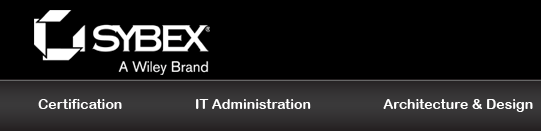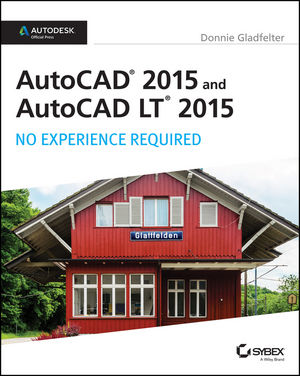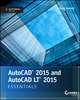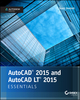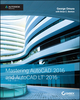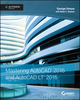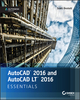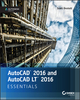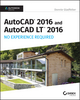AutoCAD 2015 and AutoCAD LT 2015: No Experience Required: Autodesk Official PressISBN: 978-1-118-86229-2
1032 pages
August 2014
|
Description
Whether you are just starting out or an experienced user wanting to brush up on your skills, this Autodesk Official Press book provides you with concise explanations, focused examples, and step-by-step instructions through a hands-on tutorial project that runs throughout the book. As you progress through the project, the book introduces you to the Microsoft Windows-based AutoCAD interface and then guides you through basic commands and creating drawings. A downloadable file is available from the website so that you can compare your work to the author's, and if necessary, start fresh with an intact drawing. Once you've completed the project, you will have proficiency in AutoCAD skills including:
- Grouping, elevations, and hatches
- Using text in drawings
- Dimensioning
- External references
- Layouts and printing
- Using 3D
Author Donnie Gladfelter (aka "The CAD Geek"), is a top-rated trainer at CADD Microsystems and has worked with the Autodesk development team to help shape the product features. He is an AutoCAD Mentor All Star and has been a popular speaker at Autodesk University for more than seven years.
Table of Contents
Chapter 1 Getting to Know AutoCAD for Windows 1
Starting AutoCAD for Windows 2
Exploring the User Interface 2
Using the New Tab 3
Introducing Workspaces 5
Exploring the Drafting & Annotation Workspace 6
Putting the User Interface to Work 10
Using the Ribbon 12
Using File Tabs to Manage Drawings 15
Working in the Command-Line Interface 17
Understanding the Status Bar 20
Using the Application Menu 22
Using the Keyboard 27
Using the Mouse 28
If You Would Like More Practice… 29
Are You Experienced? 30
Chapter 2 Learning Basic Commands to Get Started 31
Using the Line Tool 31
Using Coordinates 37
Using Relative Coordinates 41
Using the Direct Distance Method 44
Drawing the Shape 44
Using Relative Cartesian Coordinates 45
Erasing Lines 46
Using Relative Polar Coordinates 47
Using Direct Input 47
Using the Offset Command 49
Using the Fillet Command 52
Completing the Shape 56
Offsetting Lines to Mark an Opening 56
Extending Lines 57
Trimming Lines 59
If You Would Like More Practice… 62
Are You Experienced? 63
Chapter 3 Setting Up a Drawing 65
Setting Up the Drawing Units 66
Setting Up the Drawing Size 71
Using the Grid 72
Setting Up Drawing Limits 76
Drawing with Grid and Snap 79
Taking a Closer Look at Dynamic Input 82
Saving Your Work 85
Saving Drawings to Your Hard Drive or Network Drive 86
Saving Drawings to Autodesk 360 Storage 89
Understanding AutoCAD Units 91
Exploring Options for Linear Units 92
Exploring Options for Angular Units 93
Are You Experienced? 94
Chapter 4 Developing Drawing Strategies: Part 1 95
Laying Out the Walls 96
Creating Polylines from Existing Objects 97
Creating and Editing Polylines 100
Creating the Exterior Wall Lines 102
Creating the Interior Walls 106
Cutting Openings in the Walls 120
Creating Doors 130
Drawing Swinging Doors 131
Copying Objects 142
Mirroring Objects 144
Scaling the Bathroom Door 149
Drawing a Sliding Glass Door 151
Drawing the Bifold Doors 162
Reviewing Drawing Strategies Used in This Chapter 168
If You Would Like More Practice… 169
An Alternative Sliding Glass Door 169
An Addition to the Cabin 170
Three Views of a Block 171
Are You Experienced? 173
Chapter 5 Developing Drawing Strategies: Part 2 175
Starting and Running Commands 175
Drawing the Thresholds 178
Drawing the Front Threshold 179
Drawing the Back Threshold 184
Drawing the Decks and Stairs 186
Drawing the Front Deck 186
Drawing the Deck Posts 190
Drawing the Stairs 195
Mirroring the Post and Railing 197
Drawing the Back Deck and Stairs 201
Using Point Filters to Finish the Deck 206
Laying Out the Kitchen 210
Drawing the Counter 211
Drawing the Stove and Refrigerator 216
Completing the Stove with Parametrics 218
Drawing the Kitchen Sink 233
Constructing the Bathroom 236
Setting Running Object Snaps 237
Drawing a Shower Unit 239
Drawing the Bathroom Sink and Mirror 241
Positioning the Toilet and Shelves 245
Drawing the Hot Tub 249
If You Would Like More Practice… 252
Drawing the Cabin Again 252
Drawing Something Else 253
Drawing Furniture for the Cabin 253
Drawing a Gasket 254
Drawing a Parking Lot 256
Are You Experienced? 258
Chapter 6 Using Layers to Organize Your Drawing 259
Using Layers as an Organizing Tool 260
Setting Up Layers 262
Assigning Linetypes to Layers 274
Assigning Objects to Layers 279
Turning Off and Freezing Layers 295
Drawing the Headers 299
Drawing the Roof 303
Setting a Linetype Scale Factor 309
Drawing the Ridgeline 312
Using the Layer Walk Tool 313
Setting Properties of Layers and Objects 316
Assigning a Color or a Linetype to an Object Instead of a Layer 316
Making a Color or a Linetype Current 317
Using the Action Recorder 317
If You Would Like More Practice… 321
Creating a Layer State 321
Setting Up Layers for Your Trade or Profession 325
Are You Experienced? 326
Chapter 7 Combining Objects into Blocks 327
Making a Block for a Door 328
Inserting the Door Block 336
Understanding and Using Groups 341
Finding Blocks in a Drawing 344
Using Grips to Detect a Block 344
Using the LIST Command to Detect a Block 345
Using the Properties Palette to Examine a Block 347
Creating a Window Block 348
Inserting the Window Block 353
Rotating a Block during Insertion 354
Using Snap Tracking to Set the Insertion Point 357
Changing a Block’s Scale Factor by Using Object Properties 360
Finishing the Windows 362
Revising a Block 366
Sharing Information between Drawings 369
Copying Objects between Drawings 369
Using the AutoCAD DesignCenter 371
Using Other Ways to Share Information between Drawings 377
If You Would Like More Practice… 385
Are You Experienced? 387
Chapter 8 Controlling Text in a Drawing 389
Setting Up Text Styles 390
Determining the Text and Drawing Scales 391
Defining a Text Style for View Titles 392
Placing Titles of Views in the Drawing 397
Using Annotative Text 401
Defining an Annotative Text Style 402
Placing Room Labels in the Floor Plan 404
Using Text in a Grid 417
Creating a Border and Title Block 428
Using Multiline Text 446
Finishing the Title Block 446
Using Mtext for General Notes 450
Using the Spell-Check Feature 459
Exploring Other Aspects of Multiline Text 463
If You Would Like More Practice… 468
Are You Experienced? 470
Chapter 9 Using Dynamic Blocks and Tables 471
Using Attributes for a Grid 472
Defining Blocks with Attributes 477
Inserting Blocks with Attributes 479
Editing Attribute Text 482
Setting Up Multiple Attributes in a Block 483
Defining a Block with Multiple Attributes 488
Calculating Areas 490
Inserting the Room Information Block 494
Editing Attributes 499
Controlling the Visibility of Attributes 503
Exploring Other Uses for Attributes 507
Creating a Dynamic Block 507
Setting Up Parameters and Actions 509
Fine-Tuning the Dynamic Block with the Properties Palette 513
Inserting a Dynamic Block 517
Creating a Table 524
Defining a Table Style 524
Designing a Table 528
Adding Formulas to a Table 532
Creating Tables from Attributes 537
Modifying the Table Display 542
If You Would Like More Practice… 544
Are You Experienced? 545
Chapter 10 Generating Elevations 547
Drawing the South Elevation 548
Creating the South Elevation 549
Setting Up Lines for the Heights 551
Using Construction Lines to Project Elevation Points 553
Copying Objects by Using Grips 554
Trimming Lines in the Elevation 557
Assigning Elevation Layers 563
Drawing the Decks in Elevation 565
Generating the Other Elevations 583
Making the Opposite Elevation 583
Revising the New South Elevation 586
Making the Front and Back Elevations 593
Considering Drawing Scale Issues 604
Drawing Interior Elevations 605
If You Would Like More Practice… 606
Are You Experienced? 607
Chapter 11 Working with Hatches, Gradients, and Tool Palet tes 609
Hatching the South Elevation 610
Looking at Hatch Patterns 614
Hatching the Rest of the South Elevation 616
Using Hatches in the Floor Plan 629
Creating the User-Defined Hatch Pattern 630
Controlling the Origin of the Hatch Pattern 632
Finishing the Hatches for the Floors 634
Modifying the Shape of Hatch Patterns 637
Creating and Managing Tool Palettes 639
Creating a New Tool Palette 639
Setting Up a Palette for Hatches 642
Creating a Palette for Commands 644
If You Would Like More Practice… 646
Creating the Hatch Patterns for the Other Elevations 647
Are You Experienced? 648
Chapter 12 Dimensioning a Drawing 649
Introducing Dimension Styles 649
Preparing for Dimensioning 650
Creating a Text Style for Dimensions 652
Making a New Dimension Style 653
Setting Up the Primary Units Tab (Architectural) 658
Setting Up the Primary Units Tab (Metric) 660
Completing the Dimension Style Setup 661
Exploring the Alternate Units and Tolerances Tabs 664
Placing Dimensions on the Drawing 666
Placing Horizontal Dimensions 666
Using the Dimension Continue Command 668
Using the Dimension Baseline Command 671
Setting Up Vertical Dimensions 673
Finishing the Dimensions 676
Using Other Types of Dimensions 677
Using Radial Dimensions 678
Adding a Diameter Dimension 679
Adding an Arc Length 680
Setting Up Parent and Child Dimensioning Styles 681
Using Aligned and Angular Dimensions 684
Using Leader Lines 686
Modifying Dimensions 692
Editing Dimension Text Content 693
Moving Dimensions 696
Adjusting Space between Stacked Dimensions 698
Using Dimension Overrides 700
Dimensioning Short Distances 701
If You Would Like More Practice… 705
Dimensioning the Garage Addition 705
Dimensioning to a Centerline 706
Practicing on Your Own 710
Are You Experienced? 711
Chapter 13 Managing External References 713
Drawing a Site Plan 714
Using Surveyor’s Units 715
Drawing the Driveway 719
Setting Up an External Reference 727
Using the External References Palette 727
Organizing the Drawing Objects 733
Moving and Rotating an Xref 735
Modifying an Xref Drawing 736
Modifying an Xref by Making It the Current Drawing 736
Modifying an Xref from within the Host Drawing 740
Adding an Image to a Drawing 745
Putting Xrefs to Use 749
Exploring Additional Xref Features 751
Setting the Xref Path 751
Changing Path Types 754
Binding Xrefs 755
Exploring on Your Own 758
If You Would Like More Practice… 759
Building Architectural References 759
Comparing Reference Types 760
Are You Experienced? 760
Chapter 14 Using Layouts to Set Up a Print 761
Preparing the Title Block 762
Creating the Title Block Drawing 762
Sizing and Cleaning Up the Title Block 765
Defining the Title Block Attributes 767
Setting Up a Sheet Template 772
Finishing the Sheet Template 778
Creating Plan Sheets 781
Creating the Cover Sheet 781
Generating Floor Plan Sheets 783
Composing the Floor Plan Sheets 788
Creating Elevation Sheets 793
Composing the South Elevation 794
Composing the Other Elevations 795
Using Sheet Set Manager 798
Creating a New Sheet Set 798
Adding Drawings to a Sheet Set 802
Defining Sheet Properties 804
If You Would Like More Practice… 808
Are You Experienced? 809
Chapter 15 Printing a Drawing 811
Using the Plot Dialog Box 812
Assigning Lineweights to a Drawing 817
Assigning Lineweights to Layers 818
Updating Xref Layer Definitions 824
Plotting from Model Space 827
Configuring the Plot 827
Previewing a Print 829
Plotting a Drawing Using Layouts 832
Publishing a Single Layout 832
Publishing Multiple Layouts 834
Publishing with Sheet Set Manager 837
A Few Words about Plot Styles 839
Introducing Plot Style Table Files 840
Understanding How Plot-Style Table Files Are Organized 841
Going Forward 845
If You Would Like More Practice… 845
Are You Experienced? 846
Chapter 16 Creating 3D Geometry 847
Modeling in 3D 848
Setting Up the 3D Workspace and Environment 848
Making the Walls 854
Creating the Door and Window Block-Outs 858
Moving and Rotating in 3D 863
Using the First Right-Hand Rule 864
Cutting the Openings 868
Creating the Floor, Foundation, and Thresholds 870
Creating the Foundation and Supports 873
Building the Windows 874
Navigating with the ViewCube 890
Adding the Sliding Door 893
Building the Decks 897
Putting a Roof on the Cabin 916
Getting Further Directions in 3D 930
Using Other Solid-Modeling Tools 930
Using Mesh-Modeling Tools 933
Using Surface-Modeling Tools 935
If You Would Like More Practice… 937
Are You Experienced? 937
Chapter 17 Rendering and Materials 939
Creating Cameras to Reproduce Views 940
Using the Loft Tool 940
Creating the Cameras 945
Creating a Lighting Scheme 950
Creating a Light Source 950
Enabling Shadows 954
Creating the First Render 956
Controlling the Background of the Rendering 960
Adding Materials 964
Adjusting the Material Mapping 969
Rendering to a File 974
If You Would Like More Practice… 978
Are You Experienced? 979
Index 981
Author Information
Donnie Gladfelter is a highly visible and respected thought leader in the CAD community. While perhaps best known for his CAD Geek blog (www.thecadgeek.com), which gets more than 10,000 visitors per month, Donnie is also a columnist for AUGIWorld Magazine, a top-rated speaker at Autodesk University and other industry events, and a trainer at CADD Microsystems, a large Autodesk Training Center and reseller. He has worked with the development team at Autodesk to help share future versions of AutoCAD, and the company often features him in their popular “Ask the Expert” series.
Downloads
| Download Title | Size | Download |
|---|---|---|
| Chapter 02 files | 64.46 KB | Click to Download |
| Chapter 03 files | 51.59 KB | Click to Download |
| Chapter 04 files | 1.13 MB | Click to Download |
| Chapter 06 files | 1.53 MB | Click to Download |
| Chapter 07 files | 1,010.51 KB | Click to Download |
| Chapter 05 files | 1.62 MB | Click to Download |
| Chapter 08 files | 2.21 MB | Click to Download |
| Chapter 09 files | 2.46 MB | Click to Download |
| Chapter 10 files | 3.02 MB | Click to Download |
| Chapter 11 files | 2.53 MB | Click to Download |
| Chapter 12 files | 3.96 MB | Click to Download |
| Chapter 13 files | 2.10 MB | Click to Download |
| Chapter 14 files | 1.22 MB | Click to Download |
| Chapter 15 files | 721.68 KB | Click to Download |
| Chapter 16 files | 10.54 MB | Click to Download |
| Chapter 17 files | 10.94 MB | Click to Download |